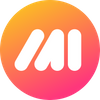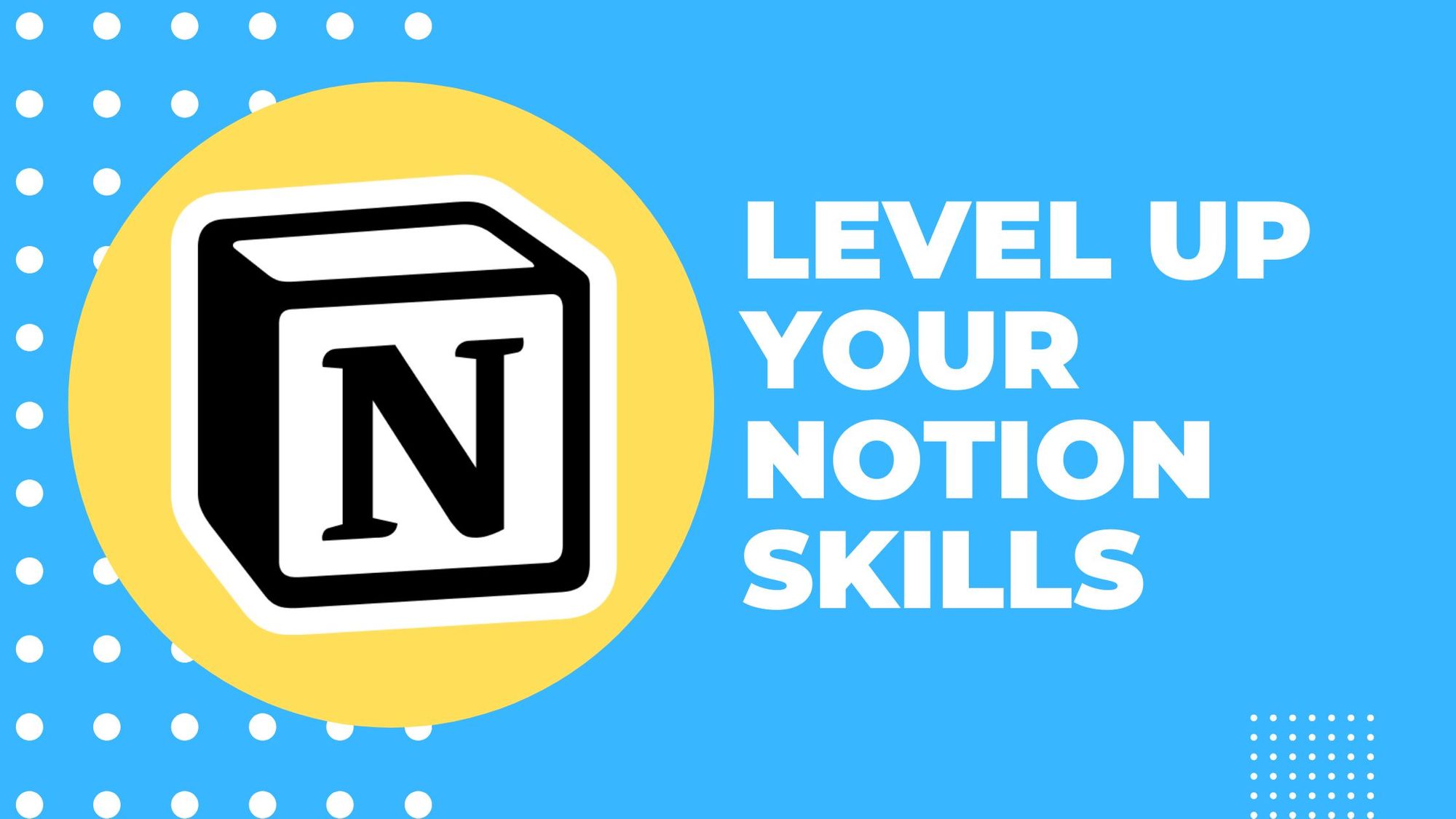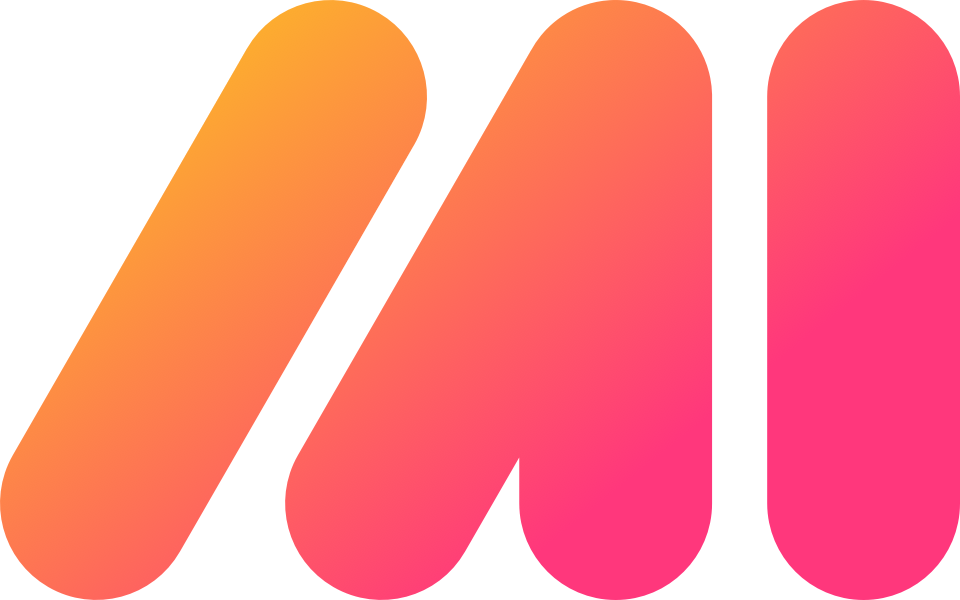With its intuitive interface and customizable features, Notion empowers users to tailor their workspace to suit their unique needs, making it a go-to solution for professionals across various industries.
Originally launched in 2016, Notion quickly garnered attention for its ability to revolutionize traditional note-taking and task management. Its founders envisioned a comprehensive platform that combined the best aspects of note-taking apps, project management tools, and knowledge bases, eliminating the need for multiple disparate tools. Over time, Notion evolved into a powerful collaboration and productivity hub, gaining a dedicated user base and earning recognition as one of the leading productivity tools in the market.
Whether you're a seasoned Notion user or new to the platform, unlocking its full potential can be a game-changer in your professional life. In this article, we will share valuable tips and tricks that will help you make the most of Notion, enabling you to maximize the value and impact of this remarkable tool.
Explore the Evolving Potential of Notion's AI Tool
Notion has integrated a novel AI tool that can assist with tasks such as outlining, brainstorming, and correcting grammar mistakes. To fully utilize Notion, take advantage of this AI tool by selecting text on a page and clicking the "Ask AI" button on the floating menu bar.
One way to use this powerful tool is to take advantage of its language translation feature. You can simply select the text in your document and click "Ask AI" to get instant translations into different languages. This tool also has data analysis capabilities that allow you to analyze numerical data, identify trends, and create useful visualizations. To use this feature, select the data range you want to analyze and click "Ask AI" to access it.
Notion has an AI tool that gives you content suggestions as you write. You can simply select a portion of your text and click "Ask AI" to access related resources, templates, or suggested next steps that match your project. This feature saves time by eliminating the need to manually search for relevant information. Whether you're looking for related articles for research or examples for inspiration, the AI tool can provide helpful recommendations with just a few clicks.
The AI tool in Notion is very helpful for writing code in various programming languages like JavaScript. It employs natural language processing (NLP) to create automated code snippets that correspond to a specific keyword or phrase. As a result, you don't have to go through numerous lines of code yourself to locate the exact snippet you need; the AI tool does it all for you.
Notion's AI tool even has features that allow you to solve complex math equations, summarize lengthy texts quickly, and create comparison tables. With this AI tool, you no longer have to spend hours trying to figure out solutions for mathematical problems or finding the right words for summarizing large chunks of text. Notion's AI tool makes it easy for anyone to get their work done in less time with greater accuracy.
Use Great Companion Tools, Like Markup Hero
Integrating Markup Hero with Notion can greatly enhance your workflow and unlock new possibilities for collaboration and content management.
For instance, when working on a project in Notion, you can capture screenshots using Markup Hero and easily insert them into your Notion pages. With Markup Hero's annotation tools, you can mark up the screenshots with arrows, text, and highlights, providing visual explanations and clarifications within your Notion documentation.
Furthermore, Markup Hero's ability to create scrolling screenshots is invaluable when you need to capture and share long web pages, documents, or any content that extends beyond a single screen. By seamlessly embedding these scrolling screenshots in Notion, you can create comprehensive and easily navigable references for your team or clients.
Markup Hero's collaboration features also complement Notion's collaborative capabilities. You can invite team members to Markup Hero and work together on annotations, leveraging real-time collaboration to streamline feedback and approvals. Once your annotations are complete, you can save and share the annotated images directly within your Notion workspace, ensuring all project-related content is centralized and easily accessible.
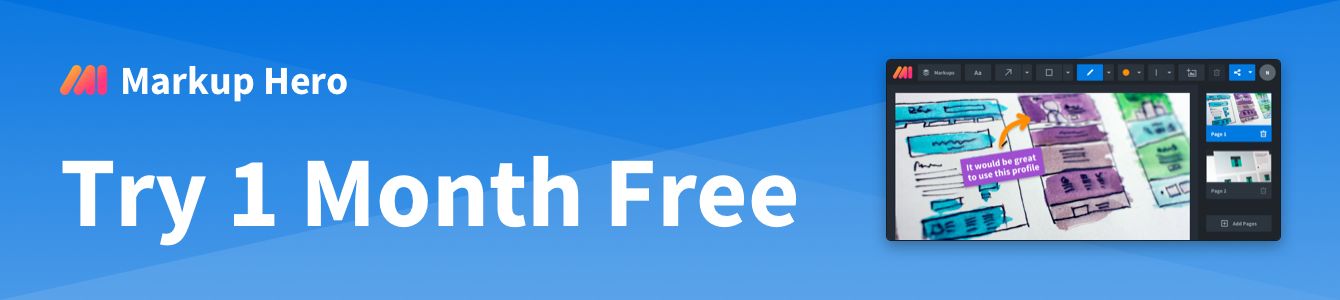
Utilize synchronized blocks
In Notion, "blocks" are individual units of content that function like building blocks for creating and organizing information on your pages. Each block can represent different types of content such as text, images, tables, to-do lists, and more. They allow you to structure your content in a modular way, making it easy to arrange and customize your information according to your needs.
In addition to these regular blocks, you can also create synced blocks. Synced blocks allow you to group multiple blocks together and simultaneously edit their content. They are a helpful feature that saves time when making edits or adjusting calls to action within related blocks.
To use synced blocks in Notion, follow these steps:
- Select the content you want to include in the synced block. This can be a piece of text, an image, a table, or any other block element.
- Look for the small six-dot menu icon that appears next to the selected content. Click on this icon to open the menu.
- In the menu options, choose "Turn Into" and then select "Synced Block." Notion will convert the selected content into a synced block.
- The synced block will now be part of a group of synced blocks. You can identify synced blocks by a chain icon displayed on the top-right corner of each block.
- Once you have synced blocks, any edits or changes made to the content within one block will automatically apply to all other blocks within the synced group. This means you can edit the content simultaneously across multiple blocks without needing to update each block individually.
By using synced blocks in Notion, you can effectively manage and update related information across your pages, making it easier to maintain consistency and make changes efficiently.
💡 PRO TIP: ADD DATES TO BLOCKS
By assigning dates to blocks, you can effectively manage milestones, assign responsibility within your projects, track payment due dates, and project deadlines. This provides a clear understanding of timelines and responsibilities, minimizing delays and improving overall project management. Additionally, the visual representation of dates within Notion's interface helps you easily identify and prioritize tasks or financial obligations, empowering you to make informed decisions and allocate resources accordingly.
Harness the Power of Notion's Reminder Tool
When it comes to task management, Notion's reminder tool is a game-changer. It stands as one of the key elements in Notion's comprehensive suite of task management features. With this powerful tool, you can effortlessly set reminders for individual blocks, keeping you notified and on track with crucial information. Simply type "/remind" followed by the desired date and time, and Notion will promptly alert you when the specified time arrives.
Unlock the full potential of Notion's reminder tool to revolutionize your task management process. Imagine a scenario where you're collaborating on a critical project with your team. By setting a reminder on a specific block containing an upcoming milestone, you ensure that everyone involved is promptly notified, allowing for seamless coordination and timely action. Another practical application is scheduling reminders for important client meetings or presentations, guaranteeing you're well-prepared and equipped with the necessary materials. Additionally, you can leverage this feature to break down complex projects into manageable steps. Set reminders for individual blocks, each representing a specific task, to maintain a clear roadmap of your progress and stay on top of your deliverables. Notion's reminder tool empowers you to conquer deadlines, maintain accountability, and optimize your workflow by seamlessly integrating time-based notifications into your project management arsenal.
This versatile tool serves as an invaluable asset for organizing information, scheduling tasks, and ensuring the timely delivery of objects, blocks, and projects. By leveraging Notion's reminder tool, you can effectively stay on top of your commitments, never missing a deadline or important update. Stay in control of your workflow, enhance productivity, and achieve optimal project management with Notion's powerful reminder tool.
💡 PRO TIP:
Use the Notion Dark Theme for reduced eye strain while working at night. Enable it in settings or use the shortcut "Command + Shift + L" on the desktop app.
Elevate Your Notion Experience with Powerful Widgets
While Notion may not have native support for widgets, the vibrant ecosystem of third-party widget creators has stepped in to fill the gap, offering a wealth of useful widgets that seamlessly integrate with the app. From dynamic clock widgets that keep you informed about the time across different time zones, to weather tracking widgets that provide real-time updates on local conditions, and countdown widgets that help build anticipation for upcoming events, the possibilities are endless. Additionally, you can enhance your workspace with Spotify widgets, allowing you to enjoy your favorite tunes without leaving Notion.
With the ability to customize your Notion platform by adding a diverse range of widgets, you can create a tailored experience that suits your individual needs or the requirements of your team. These widgets provide daily assistance, boost productivity, and unlock new layers of functionality within Notion. Explore the vast array of available widgets and discover the transformative power they bring to your Notion workflow.
Streamline Collaboration with Seamless Google Drive Integration
When it comes to sharing and collaborating on information or documents, Google Drive is likely a core tool your team relies on. The good news is that you can supercharge your productivity by seamlessly integrating Google Drive with Notion. With a simple command, you can effortlessly link your Google Drive files directly within Notion. Just type "/Google" and a convenient box will appear, allowing you to paste the desired Google Drive link. From there, you have the flexibility to select any document file or picture stored in your Google Drive and seamlessly incorporate it into your Notion platform.
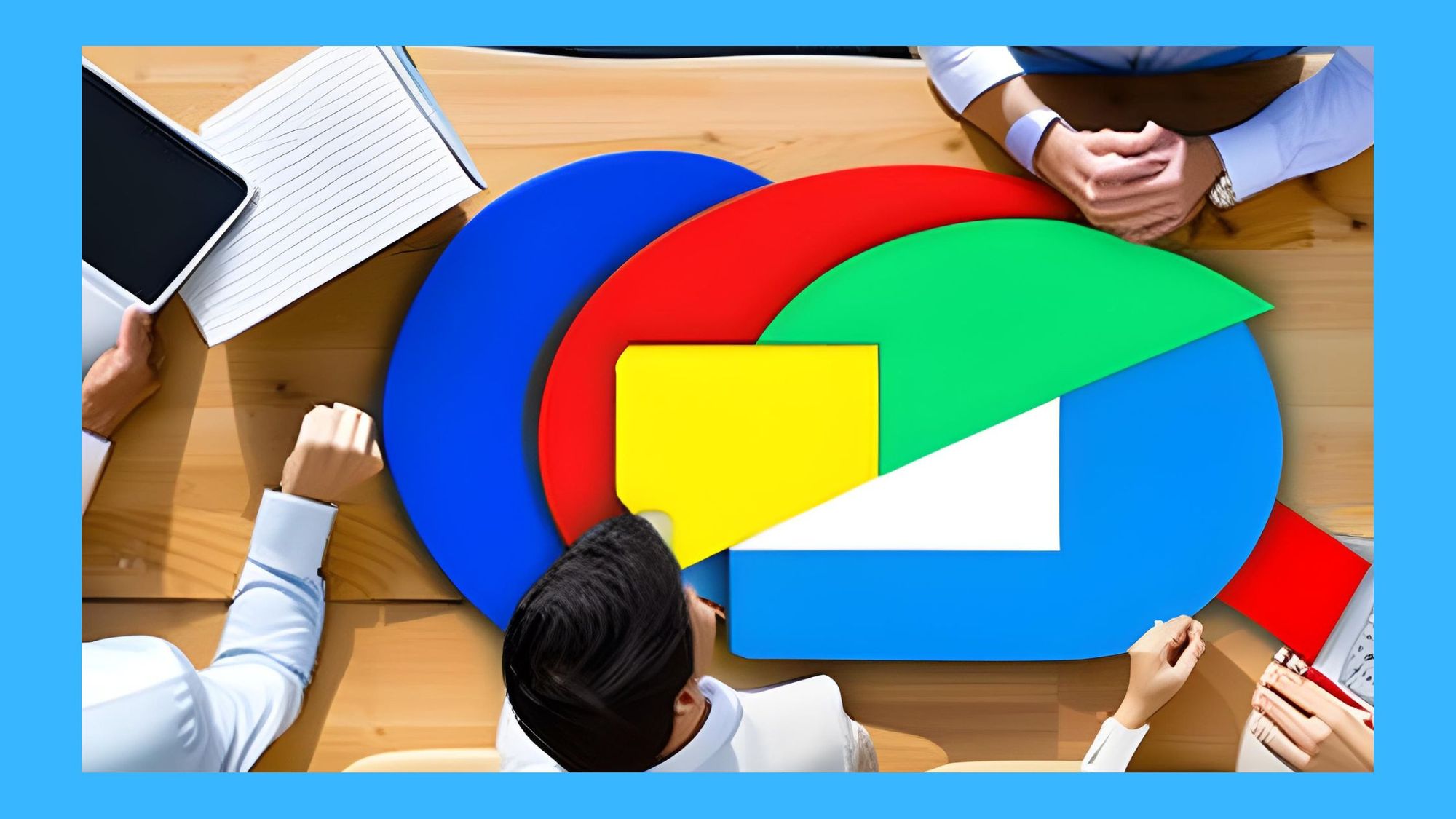
Imagine this scenario: your team is working on a collaborative project, and you need to reference a crucial document stored in Google Drive. Instead of switching back and forth between applications, the integration between Google Drive and Notion enables you to access and interact with your Google Drive files seamlessly within Notion itself. Whether it's a shared spreadsheet, a presentation slide deck, or a collection of images, you can effortlessly bring them into your Notion workspace for quick and efficient access.
By harnessing the power of Google Drive integration, you can eliminate the need for duplicate file storage and ensure that your team has access to the most up-to-date information. Collaborative tasks become more streamlined as you seamlessly combine the functionalities of Google Drive and Notion. This integration empowers your team to work more efficiently, eliminating unnecessary workflow interruptions and enabling a seamless flow of information.
By embracing this invaluable integration, you unlock a world of possibilities for efficient collaboration and enhanced productivity. Seamlessly tie together the strengths of Google Drive and Notion to create a unified workspace where information flows effortlessly and collaboration thrives.
Secure Your Information with Page Locking
In certain situations, you may need to restrict editing access to specific information while still allowing team members to view it. Notion offers a solution with its page locking feature, empowering you to maintain data integrity and control over your content.
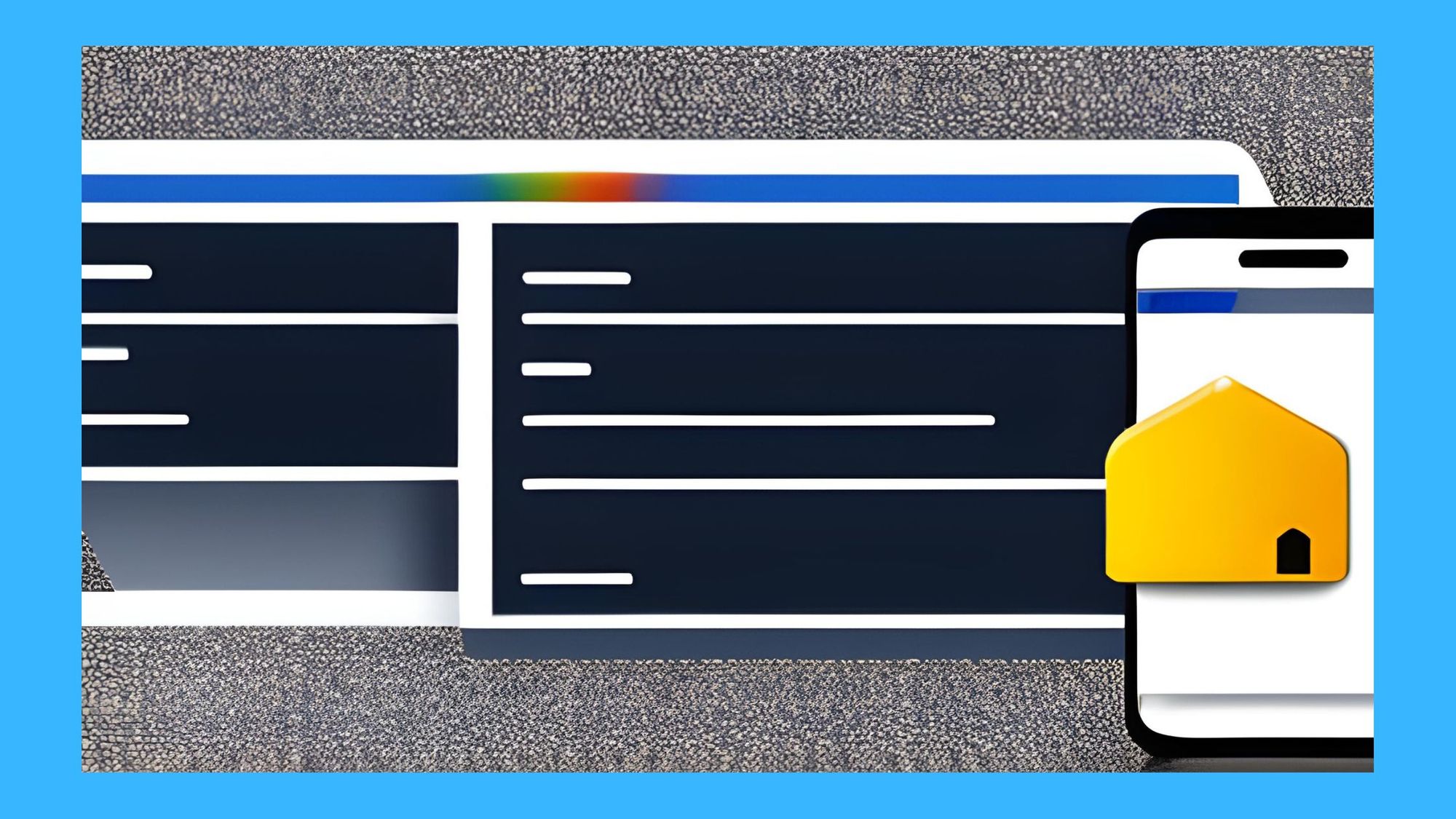
By locking individual pages, you create an additional layer of security, ensuring that the information remains unchanged and ready for consumption. This feature is particularly useful when you have finalized and verified data that should not be modified inadvertently. Team members can still access and review previous information or blocks, ensuring they have a comprehensive understanding of the project. This prevents accidental omission of critical details once the information is ready for delivery.
Let's consider a practical example: Imagine you're working on a client proposal that has undergone extensive reviews and revisions. With page locking, you can mark the proposal page as locked, safeguarding the finalized content from unintended modifications. Your team members can refer to the proposal as a reference point, confidently relying on the accurate and approved version without the risk of accidental edits.
Page locking grants you peace of mind, allowing you to control the accessibility and edit permissions within Notion. It ensures the integrity and readiness of your information, enabling a smooth workflow and preventing any unintended changes.
Embrace the power of page locking in Notion to strike a balance between collaboration and data security. Safeguard your important content, eliminate the possibility of accidental modifications, and deliver accurate and consistent information to your team.
PRO TIP: Enhance navigation in Notion with backlinks! 🔦
Create seamless connections between existing pages by utilizing backlinks. Simply copy the unique link of a page and paste it elsewhere, enabling swift movement between blocks, making navigating your notion workspace more efficient.
Harness the Power of Notion for Kanban Boards
Notion is not only a versatile productivity tool but also a powerful platform for implementing Kanban boards. Kanban boards are visual task management tools that enable teams to visualize their workflow, track progress, and improve collaboration. With Notion's flexibility and customizable features, you can create a dynamic Kanban board tailored to your team's specific needs.
Start by setting up columns representing different stages of your workflow, such as "To Do," "In Progress," and "Completed." Within each column, you can create cards representing individual tasks or projects. Add relevant details, such as due dates, descriptions, checklists, and assignees, to provide a comprehensive overview of each task.
Notion's drag-and-drop functionality allows you to easily move cards across columns as tasks progress. As team members complete their work, they can update the status of cards, providing real-time visibility into the project's progress. Collaborative features, such as comments and @mentions, facilitate seamless communication and ensure everyone stays aligned.
The power of Notion's Kanban boards lies in their flexibility. You can customize the board to match your team's unique workflow and incorporate additional features to enhance productivity. For example, you can use tags or labels to categorize tasks, add deadlines for time-sensitive projects, or attach relevant files and documents for easy access.
By using Notion for Kanban boards, you empower your team to work collaboratively, visualize their tasks, and stay organized. The intuitive interface and customizable nature of Notion make it an ideal platform for implementing and managing Kanban boards, bringing efficiency and transparency to your project management process. Take advantage of Notion's capabilities to streamline your workflow, track progress, and achieve optimal productivity.
Try Markup Hero
Ready to make amazing blogging graphics like the ones in this article?
Use Markup Hero to take screenshots, annotate images and PDF's and become a Notion rockstar.
Signup For FreeCreate Collaborative Meeting Agendas
One innovative way to utilize Notion and become the company hero is by creating collaborative meeting agendas. Traditional meeting agendas can be static and one-sided, but with Notion, you can transform them into dynamic and inclusive documents that encourage participation and preparation.
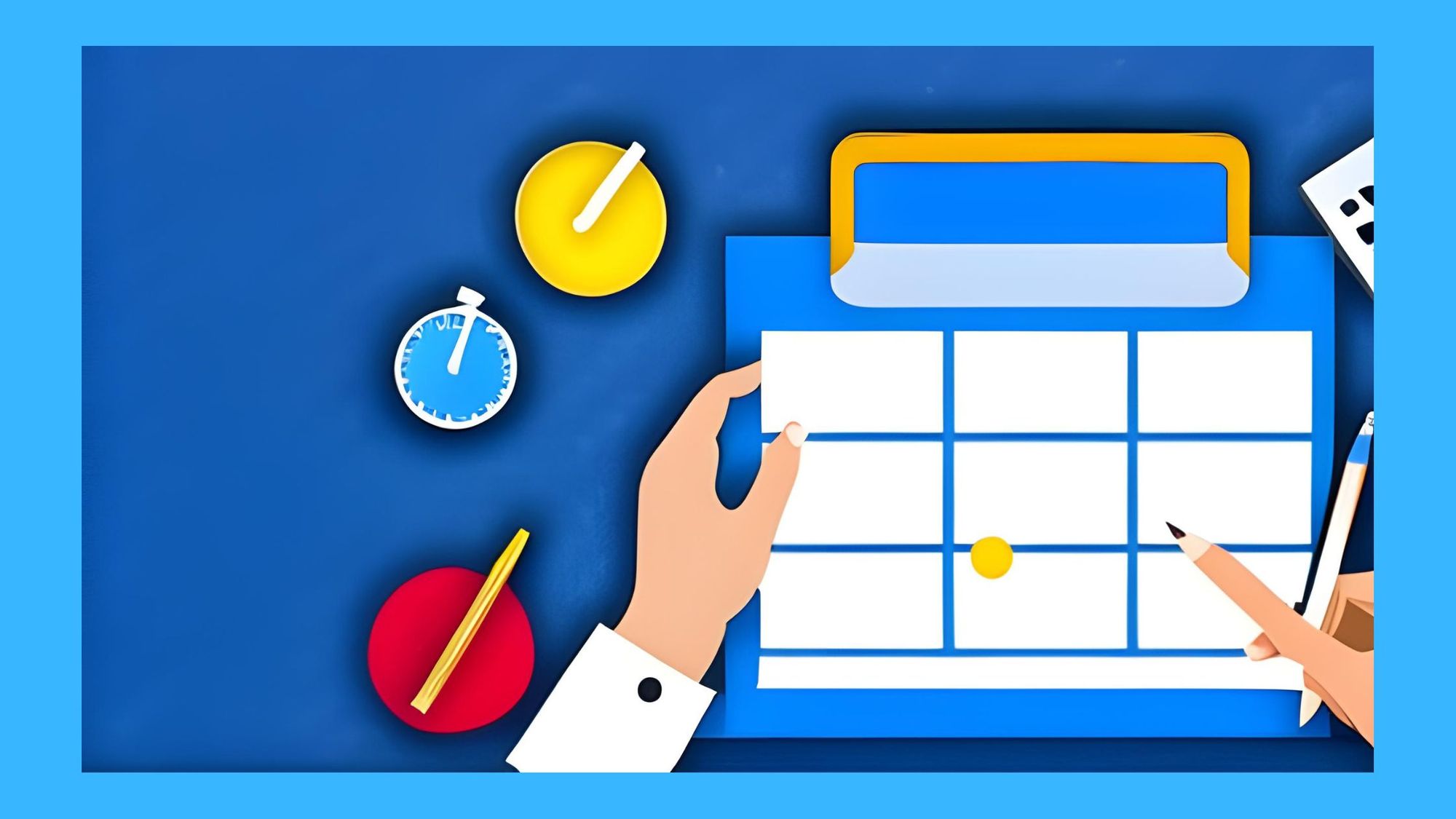
Start by creating a dedicated page in Notion for each meeting. Include essential details such as the meeting date, time, and attendees.
Next, outline the agenda items, breaking them down into clear and concise discussion topics. Assign responsibilities or owners for each agenda item to ensure accountability and proactive involvement.
Here's where the magic happens: Share the meeting agenda with your team and encourage them to contribute. Notion's collaborative features allow team members to add comments, suggestions, or additional agenda items directly within the document. This creates a space for pre-meeting discussions and enables everyone to provide input or raise relevant points before the actual meeting takes place.
During the meeting, use Notion to take live notes and record decisions or action items. With the ability to tag attendees, you can assign action items directly to individuals, ensuring clear ownership and follow-up. The collaborative nature of Notion ensures that all participants have access to the meeting agenda, notes, and action items, fostering transparency and alignment.
By championing collaborative meeting agendas in Notion, you empower your team to be more engaged and prepared. You facilitate open communication, promote inclusivity, and streamline meeting processes. Your colleagues will appreciate the efficiency and effectiveness of the collaborative agenda approach, making you the go-to person for productive and impactful meetings.