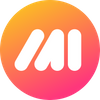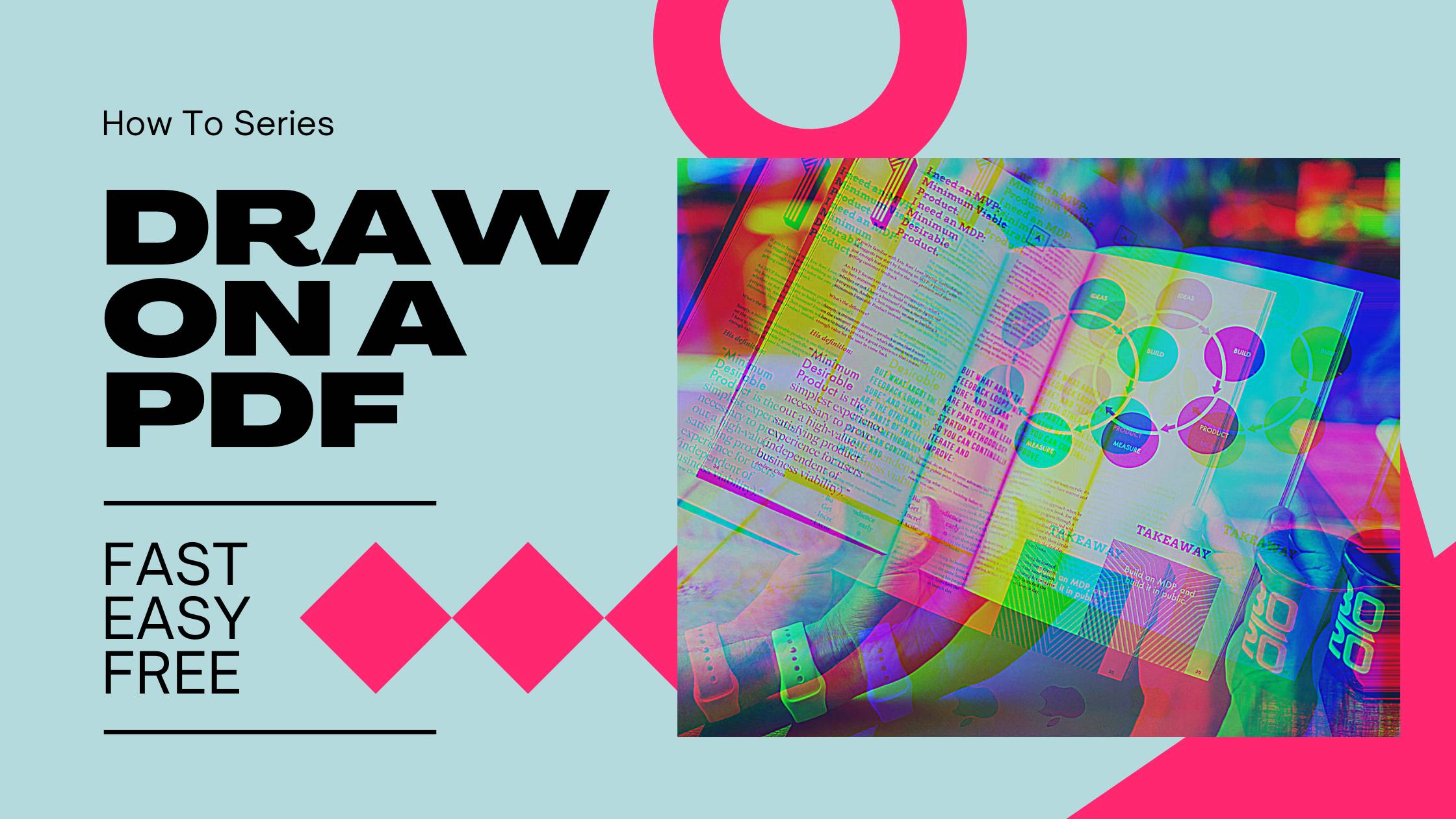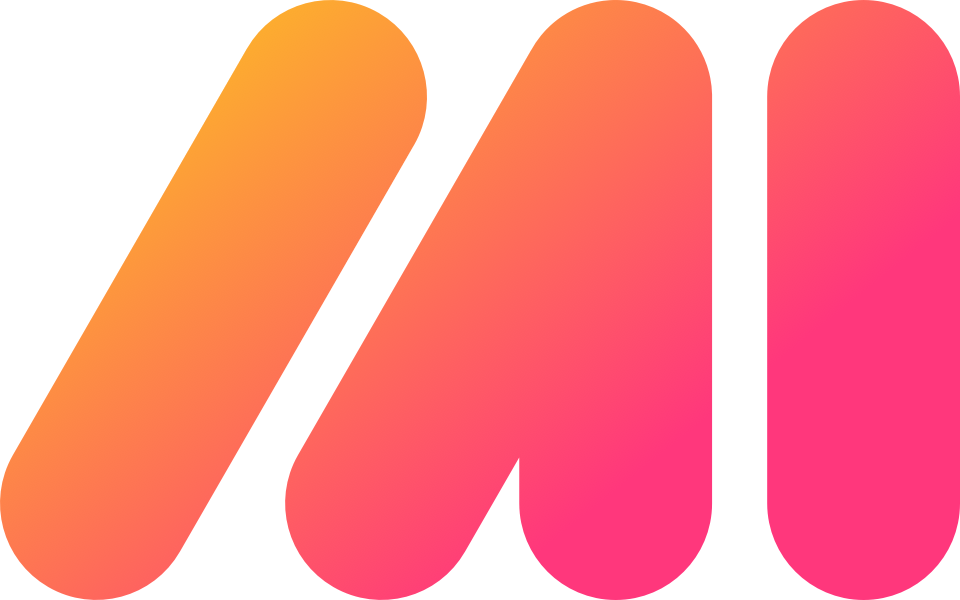So you need to draw on a PDF? You've got some options, but most of them are not easy and lots of them cost a ton of money. Not to worry, I'm going to tell you the fastest, easiest and best of all, free, way to do it with Markup Hero. In fact, it's so simple, you don't even need to create an account or download anything. But first, why even draw on a PDF in the first place?
PRO TIP: Skip Directly to the Solution!
Why Draw on a PDF?
There are a million use cases where you might need to write on a PDF so let's take a look at some of them so you can see how valuable a tool like Markup Hero is.
Use Case #1 — Filling out forms for work or school
Teachers and business people often use PDF forms or worksheets for various use cases. Adding text, arrows, boxes and other annotations to these PDF documents can be a fast and easy way to fill them out, give feedback or comments.
Use Case #2 — Adding comments to an article or document
Professionals, students and freelancers frequently need to add comments to articles or other types of PDF documents. This can be done easily by writing on PDF's using text tools as well as markup with other annotations like colors or lines.
Use Case #3 — Hiding content from private files
Sometimes you have a PDF with sensitive data you want to hide from people you share the document with. This can be done easily with a blur or blockout tool by covering up the secure information permanently so nobody can see or inspect the document structure to get past the block.
Use Case #4 — Highlighting important information
Often you may have a PDF document, article, website or other file and you want to highlight specific lines, words or paragraphs. This can be done with a PDF highlighter tool very easily.
Why Other PDF Editors Don't Work
There are many options to draw on PDF's, from the original Adobe Acrobat to a bunch of 3rd party tools and PDF software you'll find on Google. In some cases, where you need to do really advanced editing of text and formatting of the original PDF file, these tools might be a good option. But if you're just looking for a quick way to draw on a PDF, add annotations to PDF's or write on PDF's, then the solution outlined in this article is going to work better.
Additionally, PDF's can be rather large in file size. That means it can be slow to open and edit while the original PDF re-renders. This is a common issue with Acrobat for example. But our solution converts the PDF into images which are smaller and won't bog down your computer. This makes adding markup to your PDF way smoother and allows you to annotate 100+ page PDF's with ease.
Use Markup Hero to Draw on PDF's
Markup Hero is a free tool that makes it easy to upload and draw on PDF's. You can add arrows, boxes, text, highlights, blurs and much more — even if your PDF is over 100 page!
Step #1 - Try it Out
Go to markuphero.com and click "Try it Out" to go to the canvas upload page.
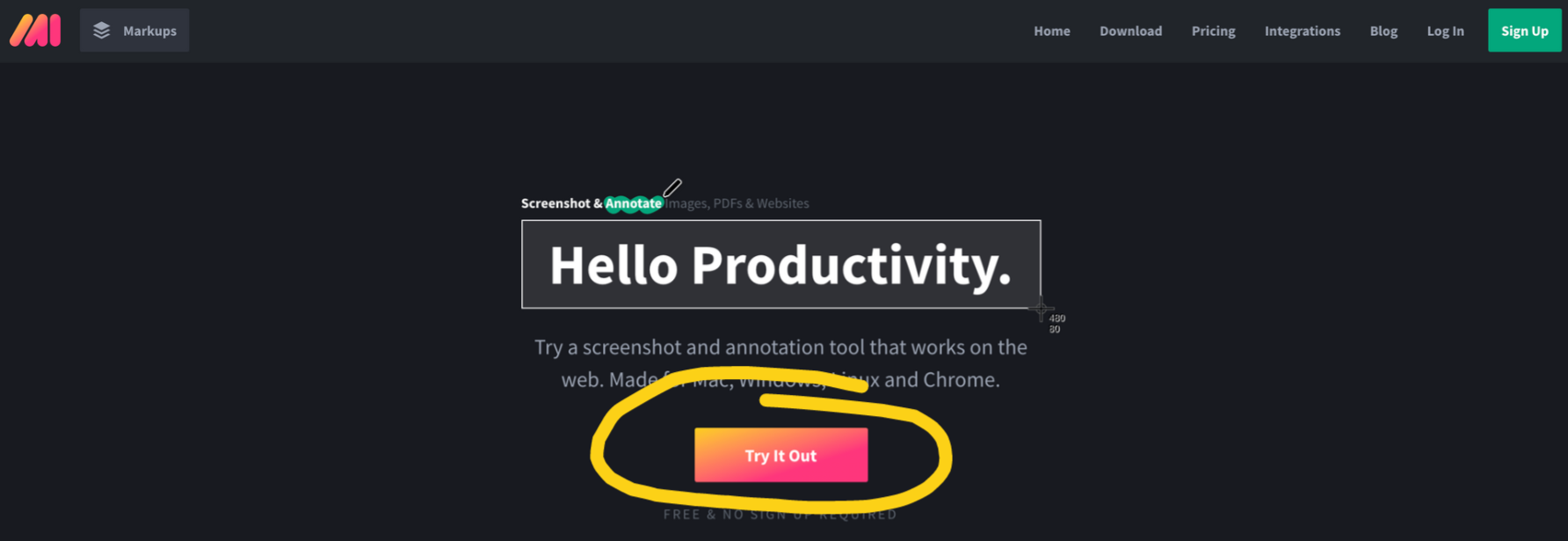
Step #2 - Upload PDF
Next just choose "Upload Markup" to open the computer upload box.
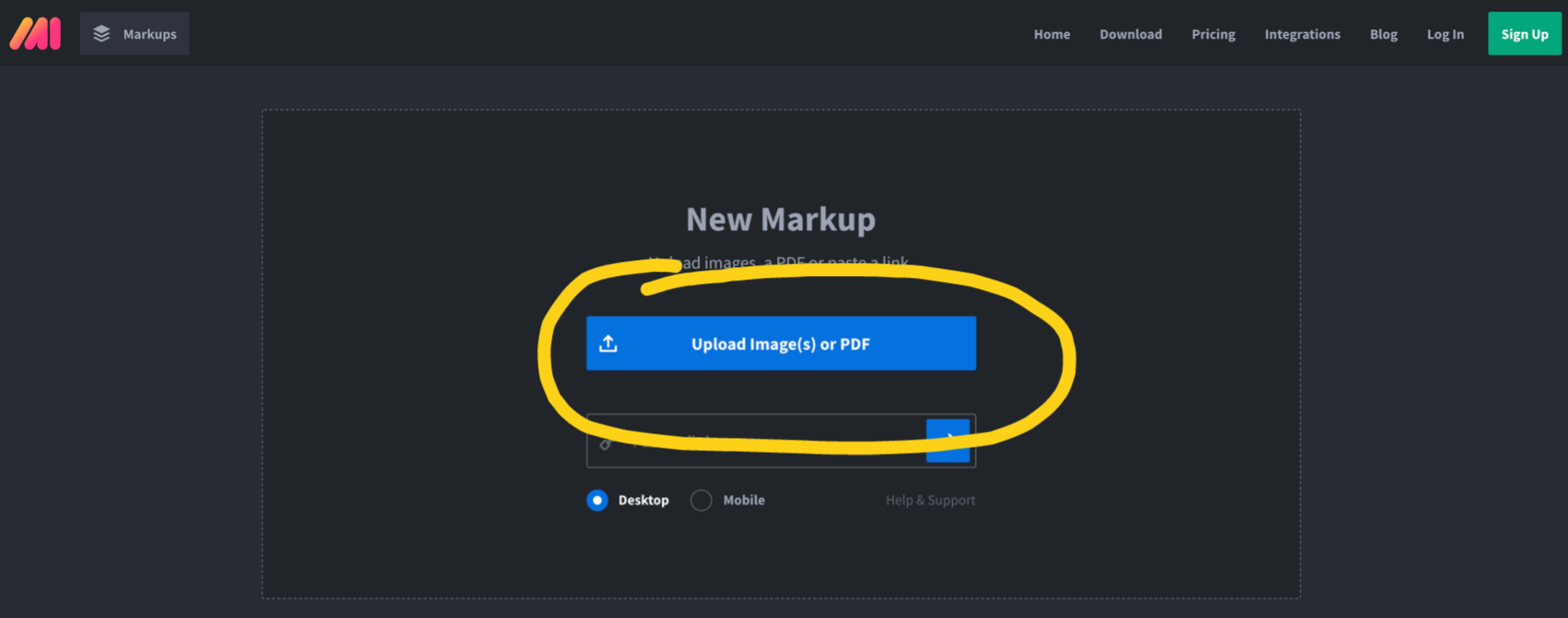
Step #3 - Select PDF
Now select your PDF from wherever it is on your computer.
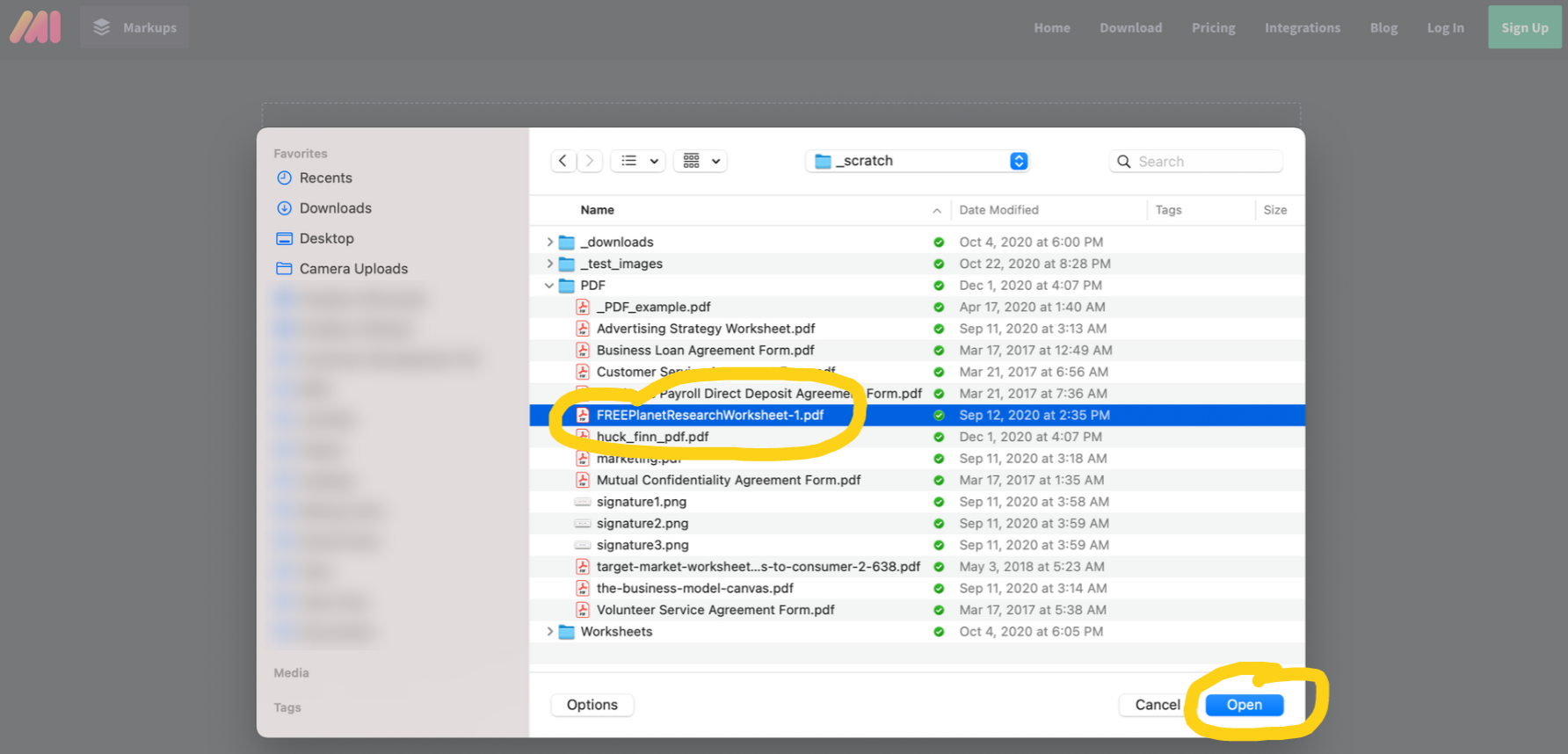
Step #4 - See Your PDF
The PDF will be instantly uploaded and displayed in Markup Hero. Even if you have multiple pages, they will all get uploaded and show in the page navigator on the right. And now you're ready to start drawing on your PDF.
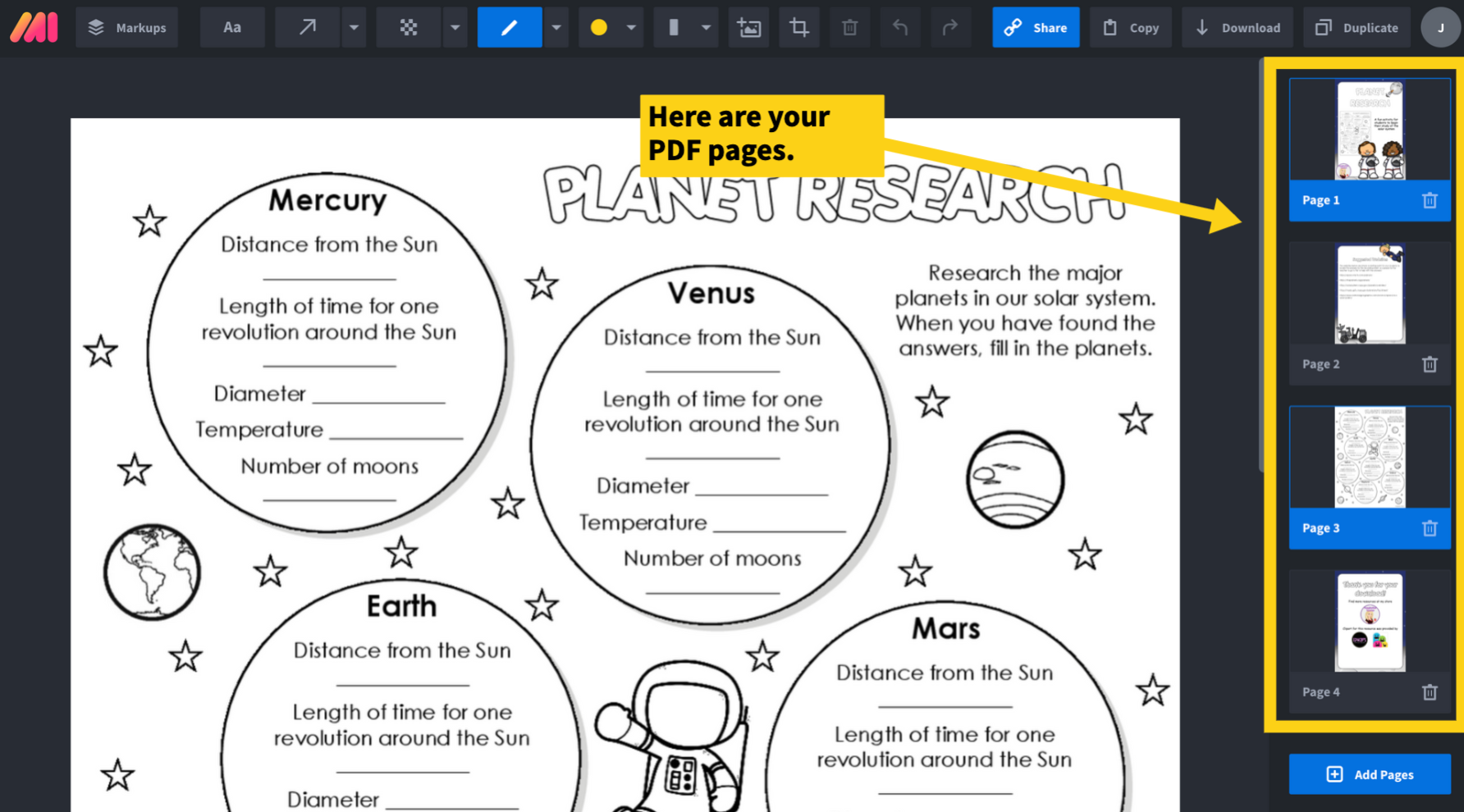
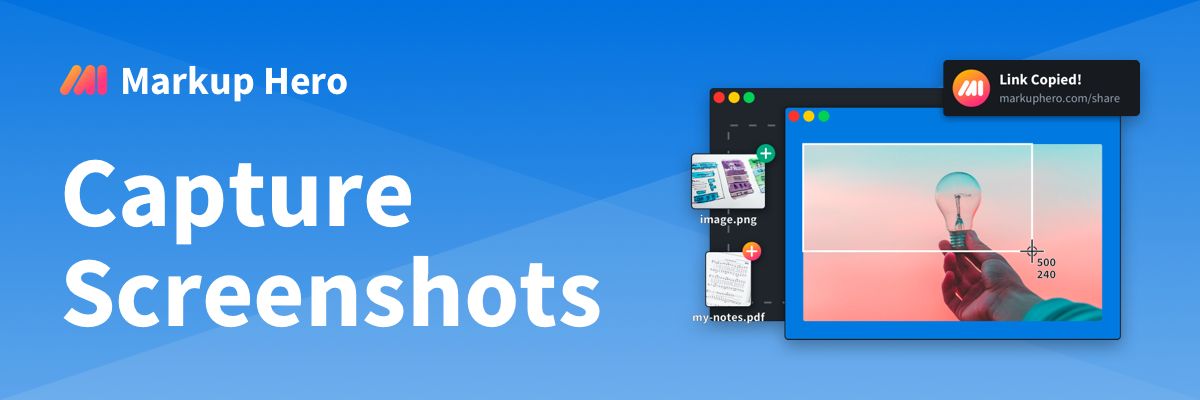
Step #5 - Draw on Your PDF
Now just start drawing on your PDF. At the top of the screen you'll see a bunch of annotation tools to markup your document. You have a bunch of options to instantly add markup to your PDF.
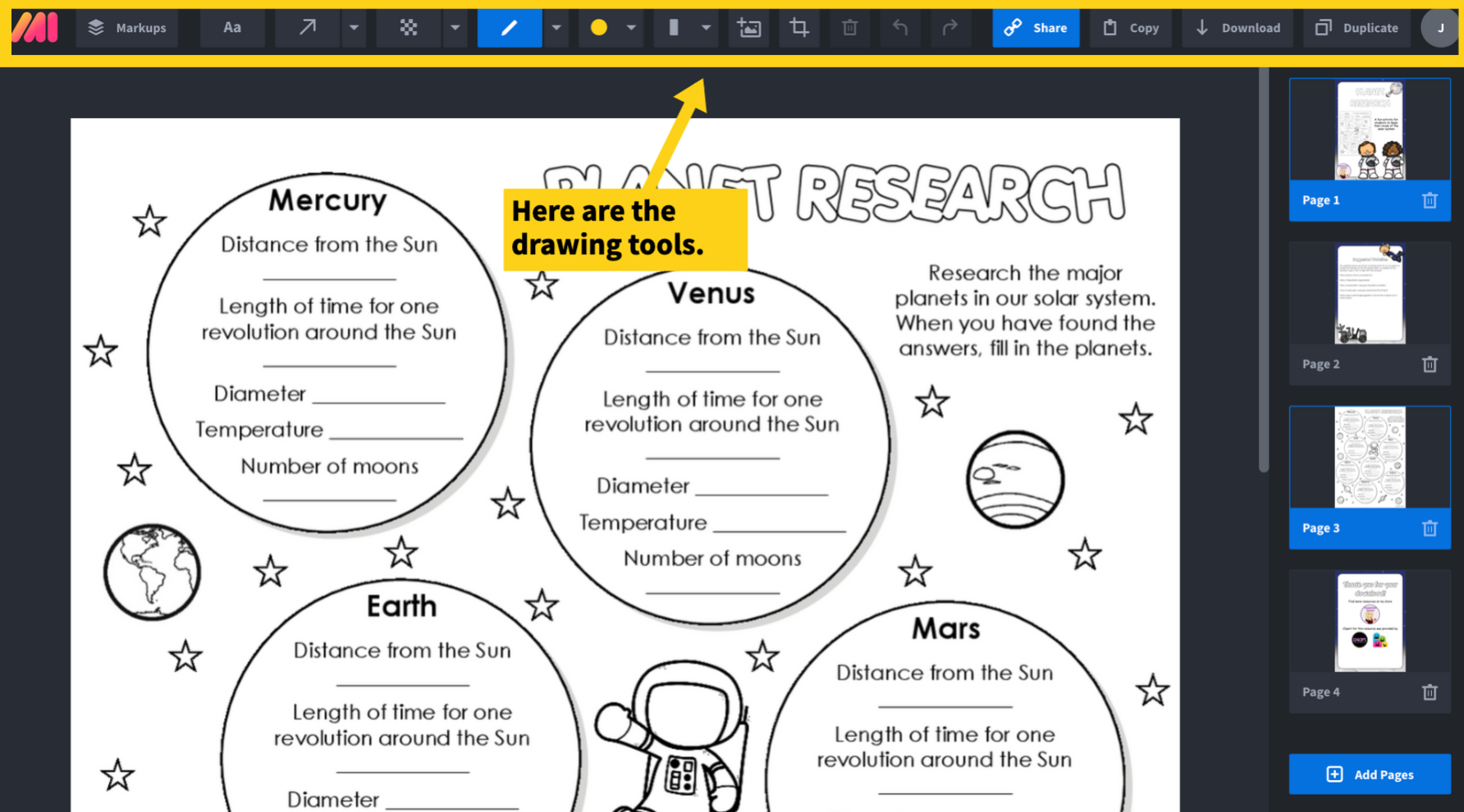
Step #6 - Lot's of Drawing Tools
Drawing on your PDF is easy and here are all the tools you have available to you on Markup Hero. Drawing tools include: Type Tool, Arrow Tool, Line Tool, Oval, Rectangle Tool, Blur Tool, Pen Tool, Highlighter Tool, Color Picker, Line Thickness Picker, Insert Image Button, Crop and Resize, Delete Object, Undo/Redo.
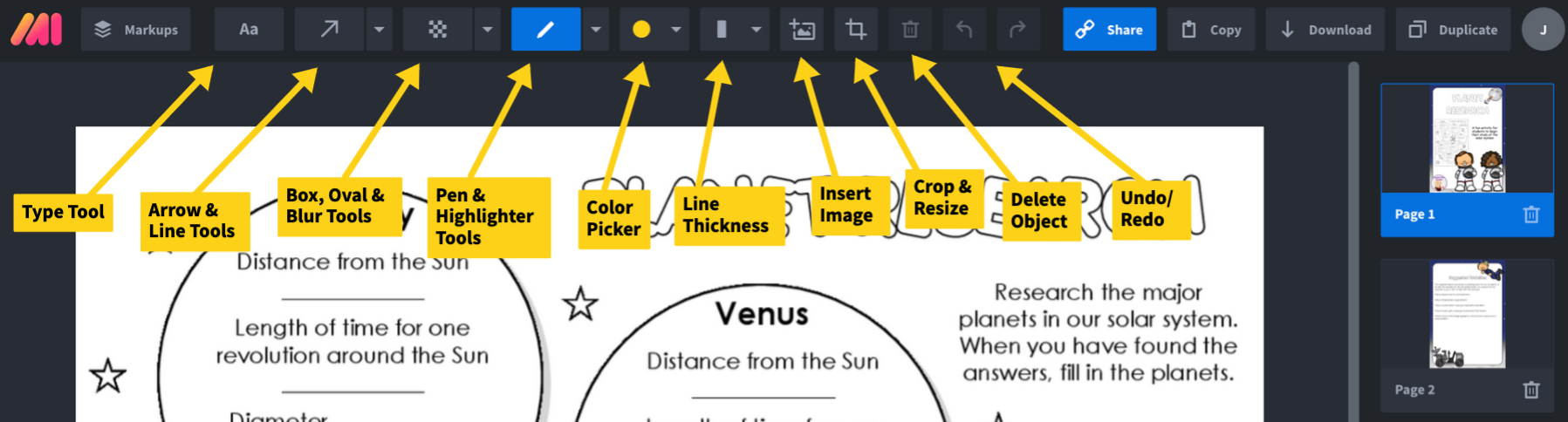
Step #7 - Sharing Your Markup
Share your markup with anyone with one click. You can copy a share link and paste it into an email, SMS, Facebook, Twitter or any other communication tool. Or you can just copy the image to your clipboard or paste it wherever you want. You can also download an image, export to PDF or even duplicate the image.
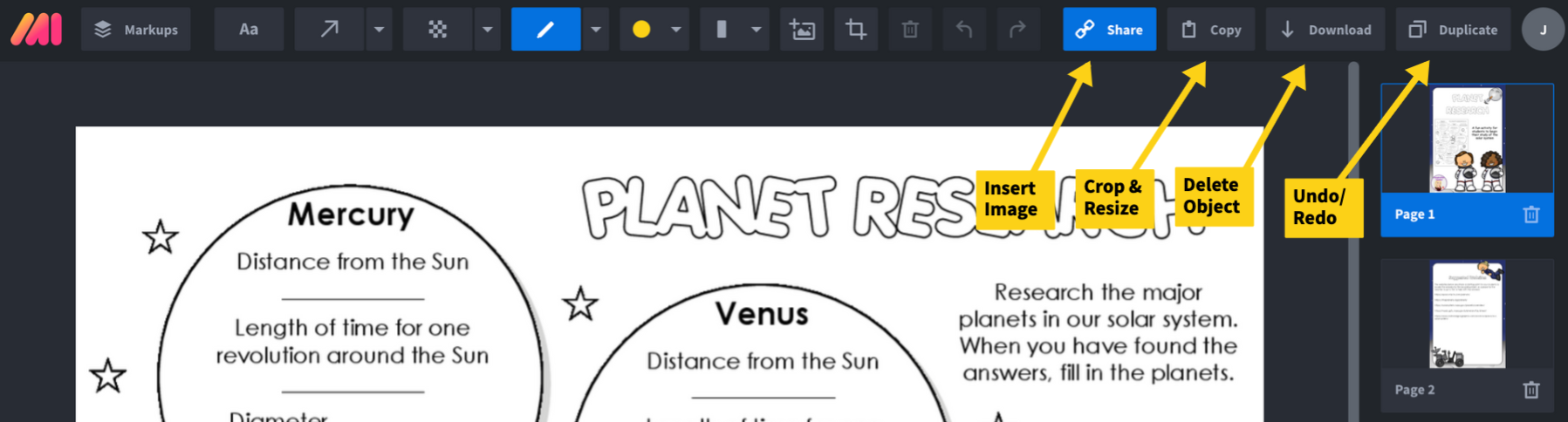
Step #8 - Markup History
Access all of your past PDF's and markups in the history section of Markup Hero and organize with tags.
Easy eh? Try it now right here and see how fast it is.
Premium Version of Markup Hero
Markup Hero is a free tool, now and always. But we do offer a paid version called Superhero that you might decide to purchase. With the free version of Markup Hero you are limited to 5 markups per month. So that means you can only upload and draw on 5 PDF's per month, although it doesn't matter what size the PDF is or how many pages.
Also, the free version of Markup Hero will only let you edit past markups you see in your history for 3 days. So if you want to keep PDF's forever, you'll need a Superhero account.
Superhero is only $5.00/month for unlimited markups, unlimited bandwidth, unlimited editing and unlimited storage. You can pay annually and save 20%. And we have a free month trial you can access here: https://markuphero.com/upgrade?code=1MONTHFREE
Wrapping Up
So that's it, exactly what I promised. The fastest and easiest way to draw on PDF's and turn into interactive PDF document. Six simple steps to start adding arrows, blacking out content, creating text bubbles and annotating with a ton of tools. And, Markup Hero works on any computer or mobile device and can be accessed from anywhere. Nothing to download. Nothing to install. No account required to start using. And free. Have fun.